1. Launch mmc.exe
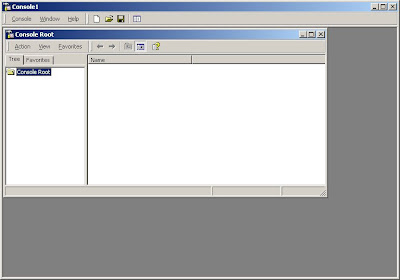 2. "Add Remove Snap-In" from Console
2. "Add Remove Snap-In" from Console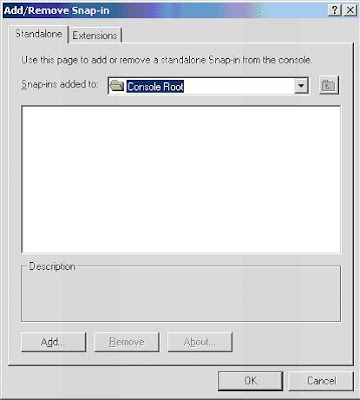 3. "Add"
3. "Add"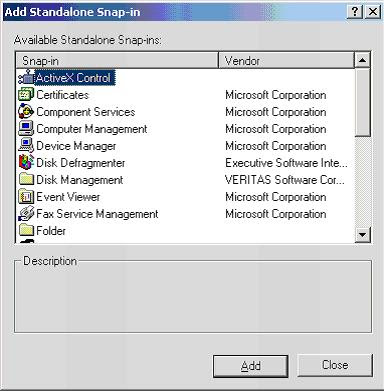 4. Select "certificates" and then "Computer account"
4. Select "certificates" and then "Computer account"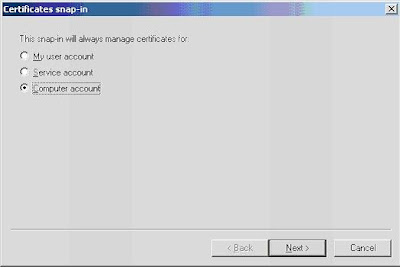 5. Finish
5. Finish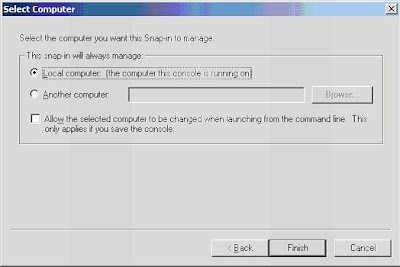 6. Managing certificates will be now possible!
6. Managing certificates will be now possible!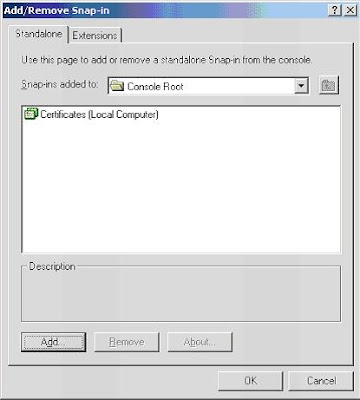
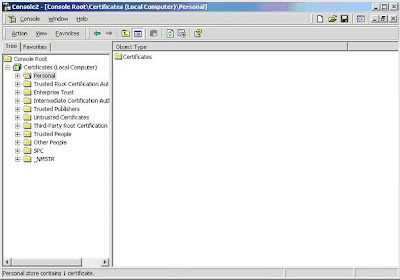 7. "import" certificates.
7. "import" certificates.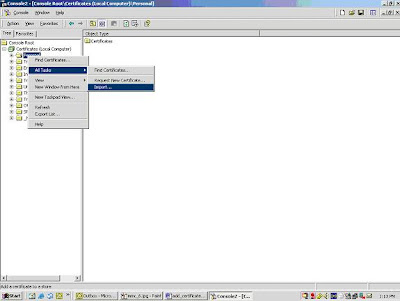 8. Wizard for installing certificate will be launched .., using that we will be able to select certificate and install
8. Wizard for installing certificate will be launched .., using that we will be able to select certificate and install
No comments:
Post a Comment